An easy step-by-step guide
To minimize the extra effort and time of the hotel staff for coordination between different departments like front office, housekeeping, food & beverages, etc. hotels use Property Management Softwares like Cloudbeds to manage all the front-end operations in one dashboard.
Since restaurants are an important part of hotel operations, we have integrated Cloudbeds software with inresto POS to mitigate the billing inaccuracies and mismanagement.
Before diving into the steps, it is important to understand the types of dashboards involved in the process:
1. inresto POS Dashboard
POS dashboard enables a restaurant to manage all the front-end operations like order management, table management, bill management and more. Information related to hotel guests will reflect on the POS dashboard post the integration
2. inresto SCM Dashboard
SCM dashboard enables a restaurant to strategically coordinate all the business functions ranging from inventory management, menu management, production, sales estimation, invoices and more. inresto SCM dashboard is used for the back-end integration with POS dashboard
3. Cloudbeds Dashboard
Cloudbeds is a Property Management Software (PMS) that enables a hotel to minimize the manual day-to-day operations through digital management
A SELF HELP GUIDE | How to integrate your Cloudbeds account with inresto POS
Step 1: Go to https://scm.torqus.com and log-in to your account
Step 2: Select Username>Settings>Access Control
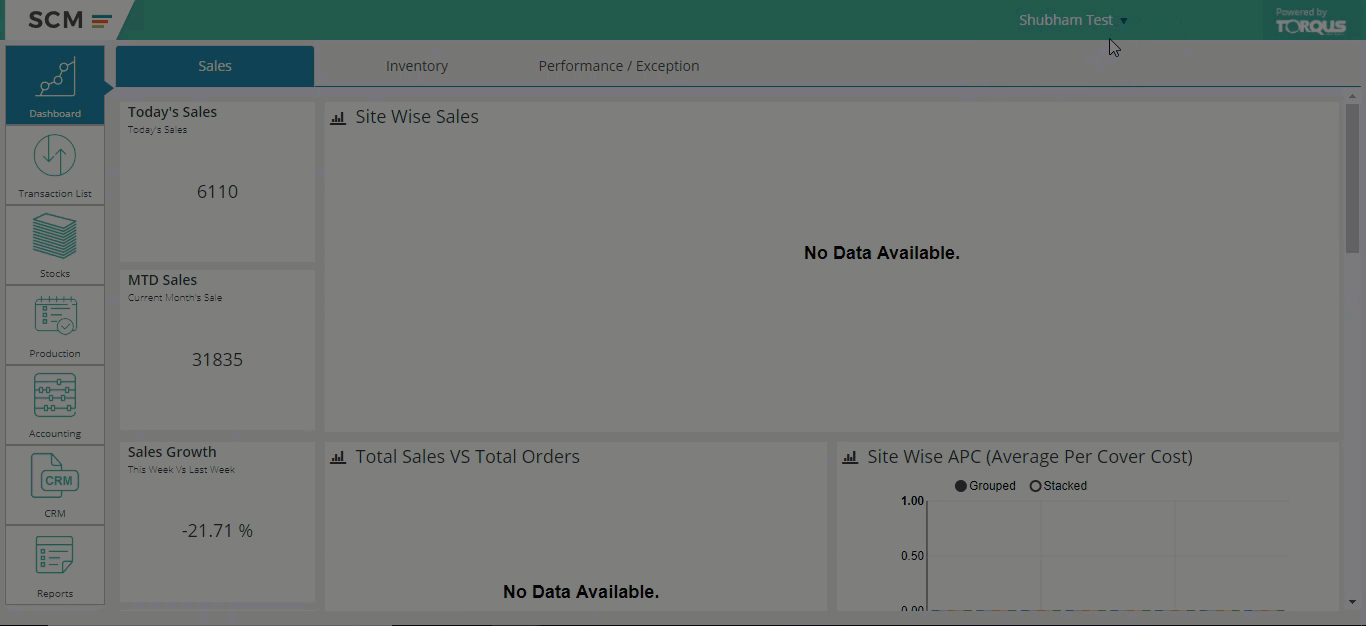
Access control allows the super admin* to share access with anyone in order to integrate the two dashboards. It is advisable for the Admin only to do the same
*Super Admin: A super admin manages the access and level of responsibility for all the other users on the dashboard
Step 3: Select User Role> Settings Controls> Cloudbeds Information (figure2)
Click on Save button at the bottom to enable the access control for the new admin
Step 4: The new admin selects Username > Settings > Miscellaneous Settings > Cloudbeds Information (Cloud POS) to access the SCM dashboard for further integration
Step 5: Select the Outlet Name for which the integration is to be done from the drop-down menu and click on Authenticate Torqus with Cloudbeds (Cloud POS) button to go to Cloudbeds login page
Step 6: Log-in to your Cloudbeds page using it’s credentials
Step 7: Select Approve to access the Cloudbeds data on the Application Authorization page
Step 8: A Success message will appear on the SCM dashboard signifying that the integration with Cloudbeds is done (figure 5)
Step 9: Once the integration is complete, the inresto POS dashboard will pick up guest details automatically from the cloudbeds dashboard
Step 10: Admin can find the details of the hotel guest by typing their name on the inresto POS dashboard
Step 11: Restaurant staff can punch in the order and select Pending as an option in payments to close the table
The bill from the restaurant will reflect under the Folio tab in Cloudbeds dashboard and will be clubbed with the final bill for settlement.
For any kind of assistance, you can reach out to your account manager or write to us at inrestosolutions@dineout.co.in